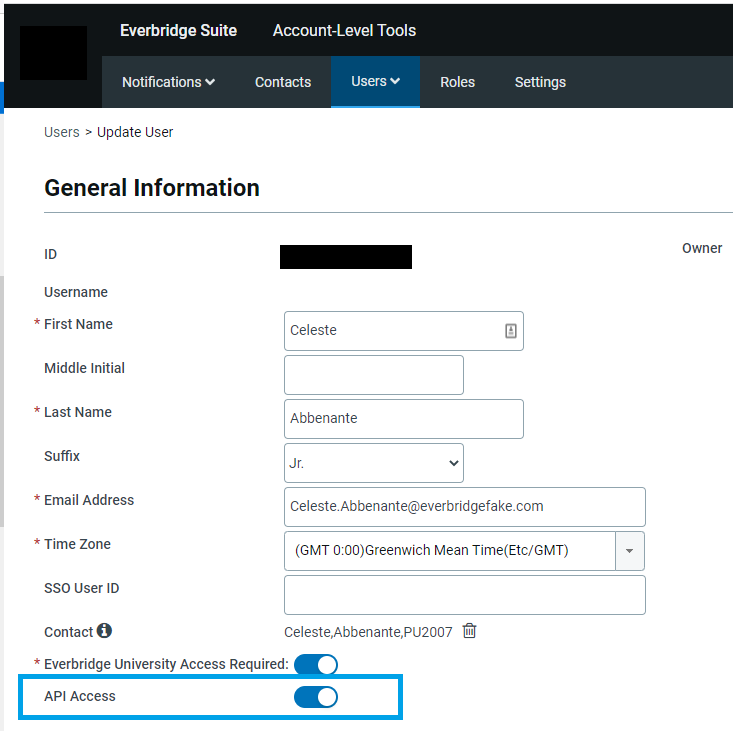- Users → Service Accounts from the Account level
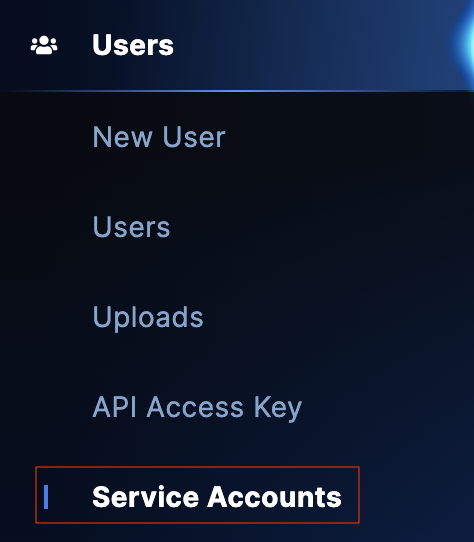
- Settings → Access →Service Account from the Organization level
Welcome to the Everbridge Suite API Getting Started Guide.
If you want to test our the Everbridge APIs, the first thing you will need are your “credentials” Please see our Authentication Types documentation for all supported methods. We recommend using OAuth 2.0 Authentication.
Currently OAuth Self-Service Workflow for the Everbridge Suite REST APIs must be enabled by your Account Manager.
*Note: There is NO Additional Charge to use this method of API Authentication
The Everbridge Suite REST APIs currently only support the Password grant type for OAuth 2.0. As such you will need to create two sets of credentials for authenticating
Create a Service AccountThe Safety Device APIs currently only support the Client Credential grant type for OAuth 2.0. As such you will need only one set of credentials which will be delivered to you via your account manager upon enablement
Service Account Client Credentials can be created and managed at the Account and the Organization level by their respective administrators. We currently allow 5 accounts created at the account level and 5 accounts at each Organization level.
A good rule of thumb is to create separate service account for each integration within the specific organization you are integrating against, unless the APIs are Account level APIs as are the case with User and Audit Log APIs.
Service Account creation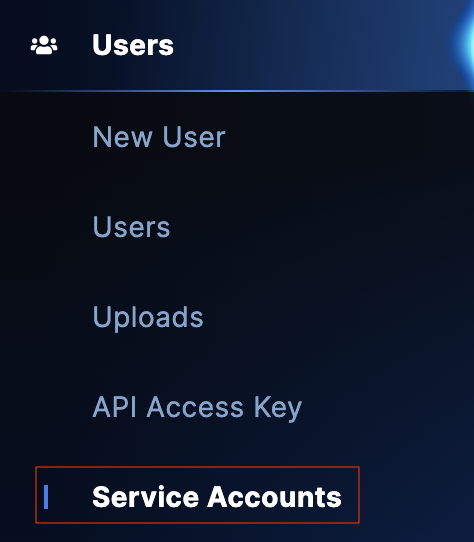
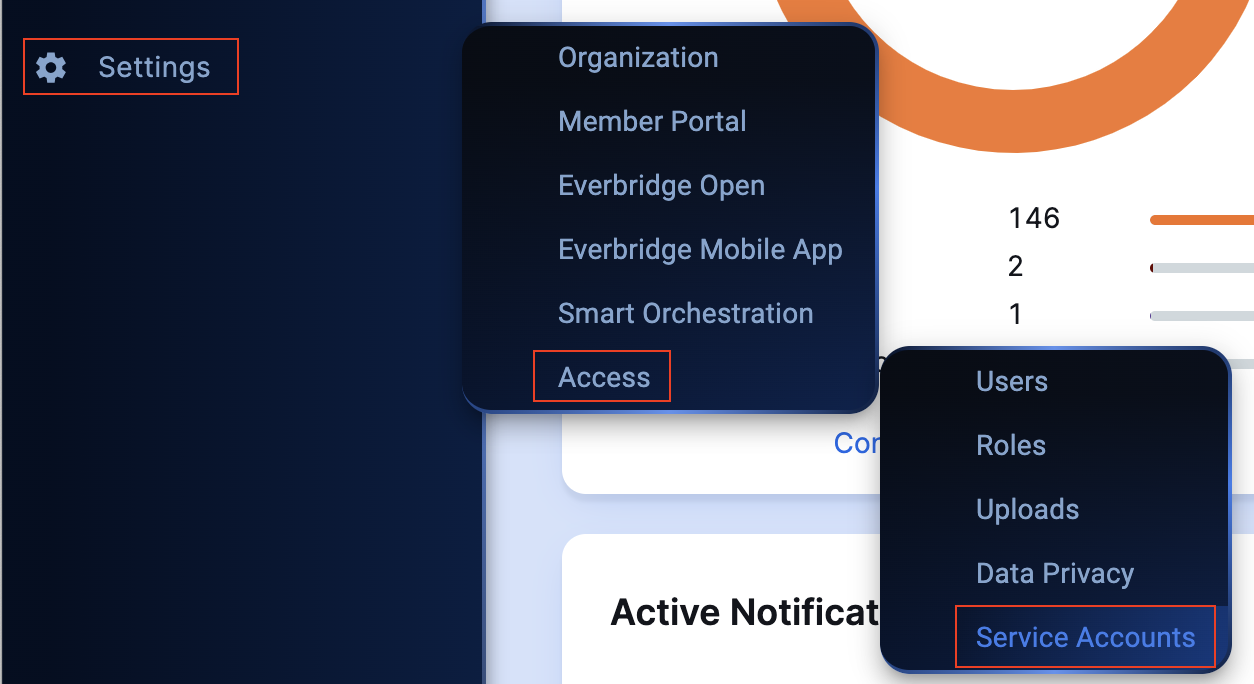
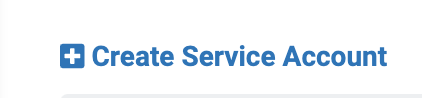
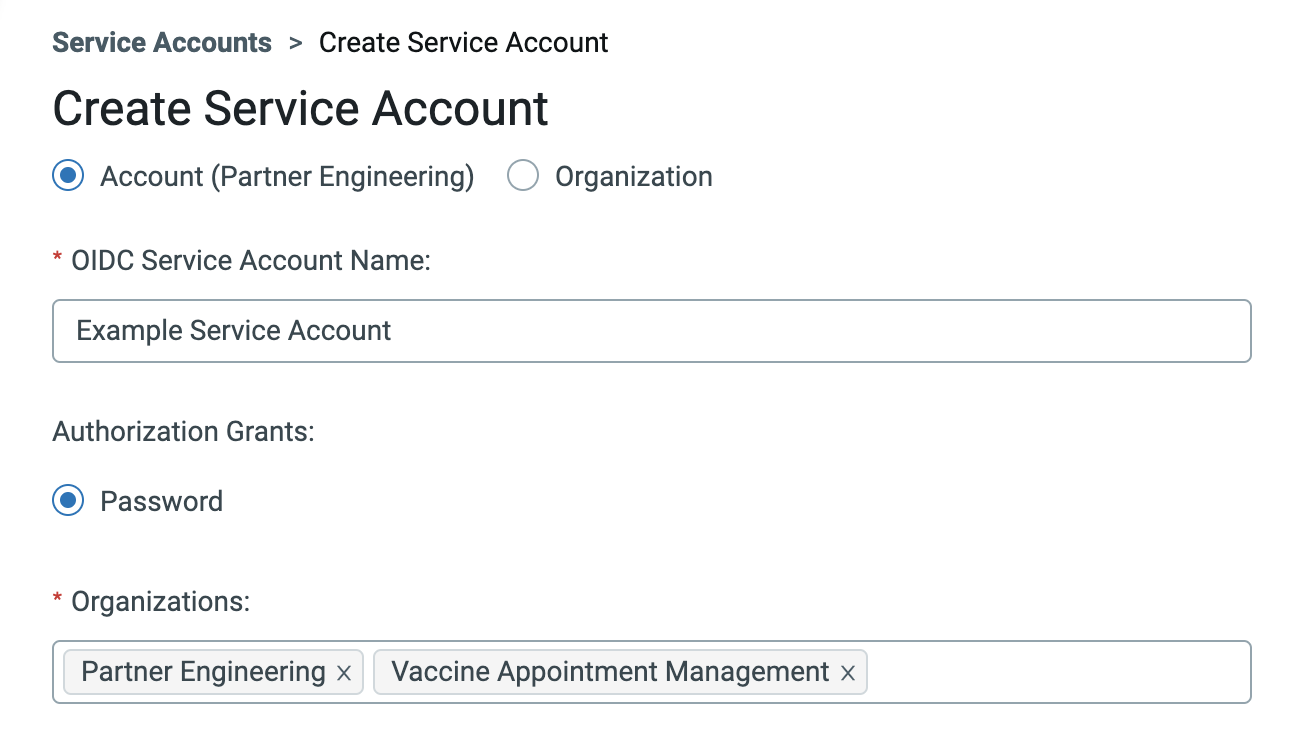
You can use your existing user for testing purposes but it is highly recommended that your production deployment has its own set of credentials. When giving your user a role, it is recommended to make them either an Account admin or an Organization Admin. They may NOT have more than one role.Login to the Manager Portal as an Account Admin and go to USERS!
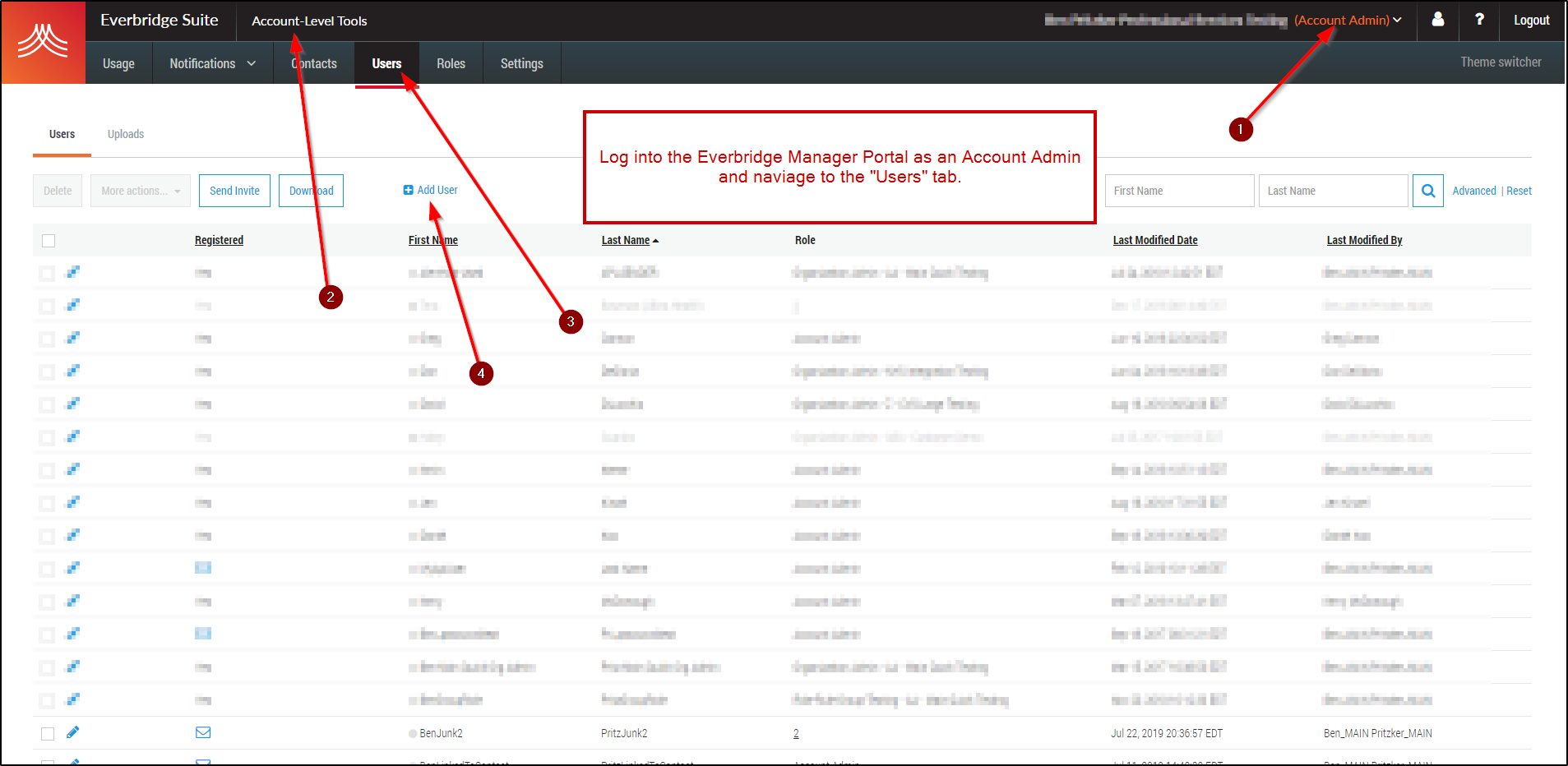
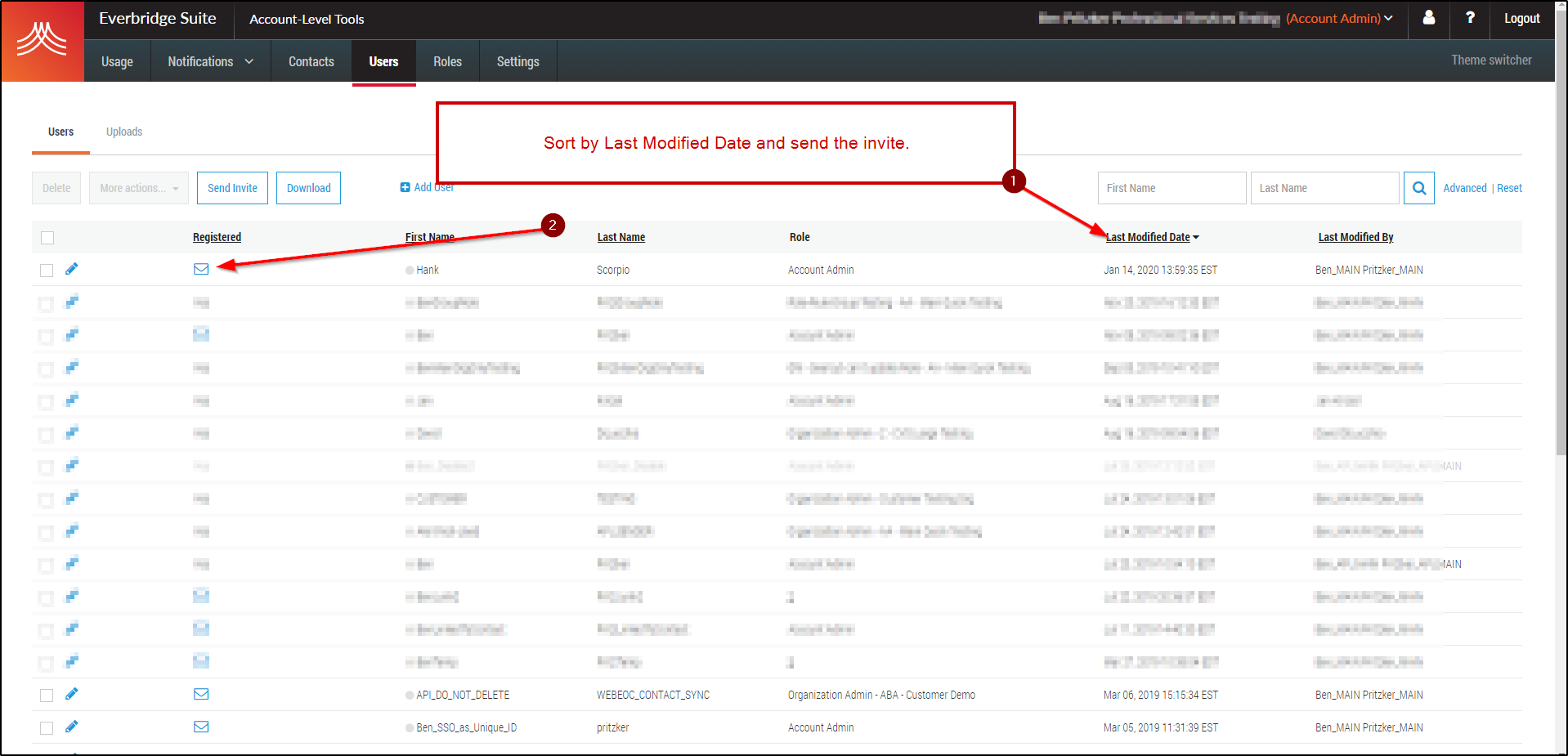
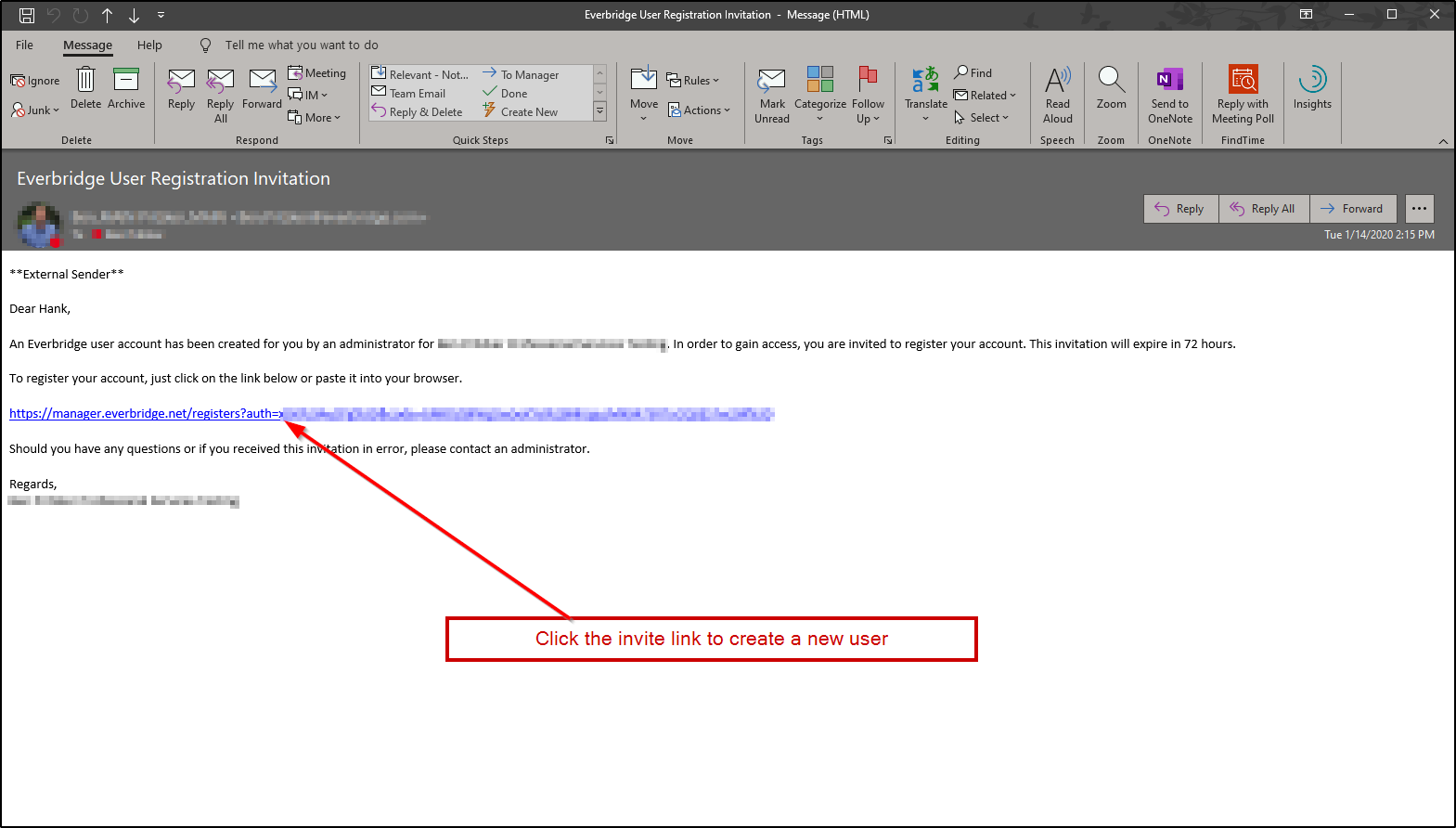
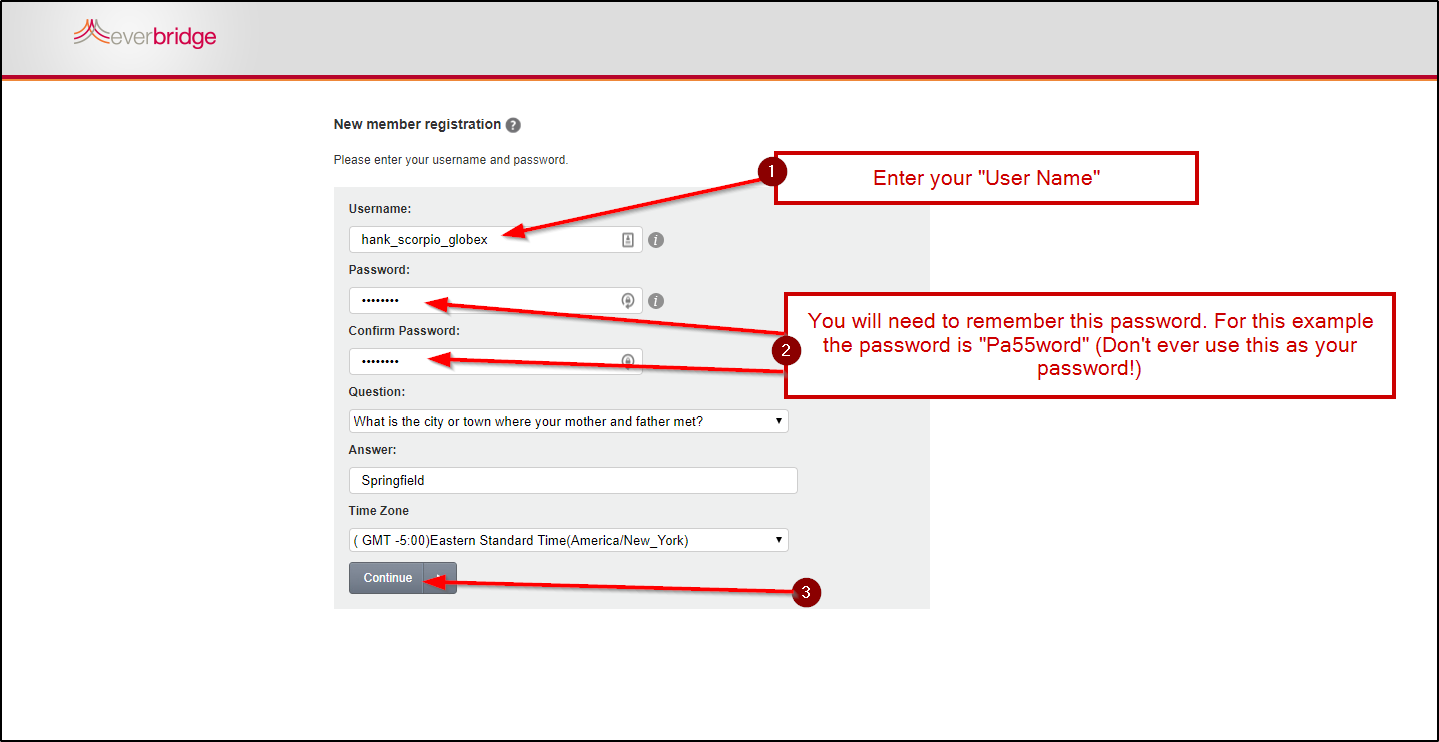
There are multiple ways to enable API access for your users:
1. Using Manager Portal (Account level)